We’re happy to announce that our Support Forum has been relaunched with a custom-built Theme based on our FSE Starter Block Theme (OpenSource, GPL2+).
Why the change?
When them.es/Support went live in 2015, we decided to set it up with the (now deprecated) P2 “Breathe” Theme and its companion, the o2 Plugin.
All in all it worked very well for years and we even managed to extend it according to our needs by using a Child theme. But recently the efforts to ensure compatibility with the latest WordPress and PHP versions have become quite a burden. Monkey patches 🙈 had to be applied to work around issues — and this is bad practice for obvious reasons.
Also, relying on code that is not maintained anymore was a no-go.
While evaluating existing Forum plugins and similar solutions it soon turned out that they all lack important features and could not be customized in a way that was satisfying. Putting the code base again in a dependence on third-party software with an unclear future was another no-go.
So we decided to go all-in and to develop our own tailored Support Theme. Thanks to the Gutenberg plugin and its new Interactivity API which currently is in active development, all requirements could be fulfilled without compromise.
What changed?
From a user-perspective not much changed at all, as all previous features like Search autocomplete, Frontend posting, File uploading and Marking requests as resolved, have been incorporated.
Besides the new foundation which reduced the code footprint to an absolute minimum, we polished the design a bit and added a better UX with interactive elements.
Furthermore users now can format their posts with basic Markdown syntax, if needed.
As a nice side effect the overall page loading performance has improved a lot.
Of course a re-release that makes use of a newish approach with bleeding-edge features may contain bugs and we kindly ask everyone to consider this site “Beta” for the time being. It’s quite possible that things get out of order or even break.
If you notice some hiccups or errors, please let us know, by commenting below, so that we can fix it. And if you miss something essential, we always keep the door open for feature-requests. Please mention why you are requesting it and what problem it may solve.
Hopefully you like the new Support Forum as much as we do.
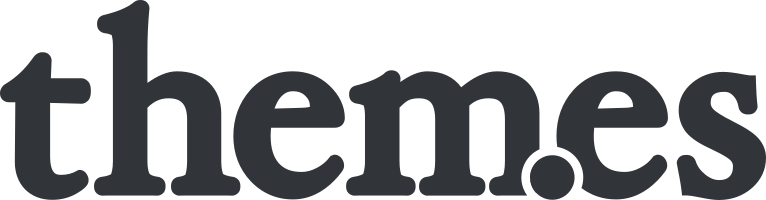
 /
/  /
/ 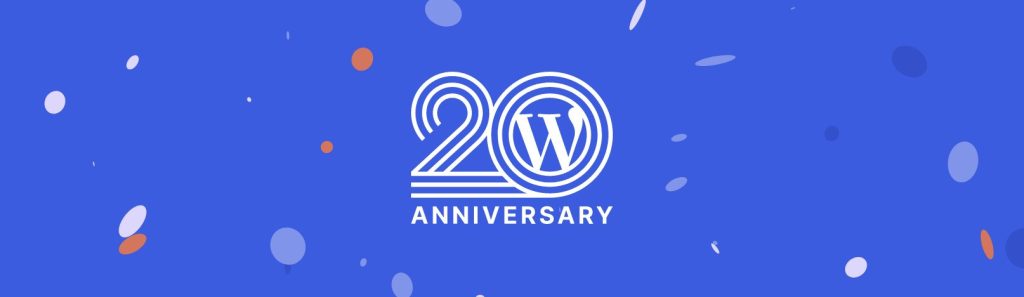
Today we’ve published Billy Pro v1.4.1. This follow-up release allows you to add due dates to To do checklists and…