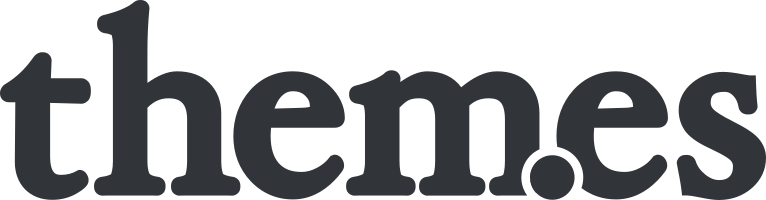If you manage multiple themes with similar npm dependencies you should install npm packages globally and link them in your theme directories. First of all this saves a lot of disk space. But it also disburdens the upgrade process of development frameworks and toolkits that are used across projects.
1. Install packages globally by adding the “-g” flag:$ npm install -g package_1 package_2 package_3 package_4 etc.
2. Link the packages in your local theme directory/directories:
Bootstrap-Theme$ npm link bootstrap @popperjs/core ...
Material-Theme$ npm link material-components-web ...
FSE-Theme$ npm link autoprefixer css-loader sass sass-loader ...
Happy Coding!